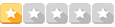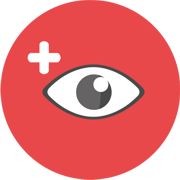- 13 Jul 2017 às 15:12
#24742
Olá Pessoal,
Modelo anexo é um simples modelo só pra exemplificar meu problema.
Eu tenho uma estrutura bem mais complexa e estou tentando fazer um filtro avançado com uma aba protegida e está gerando um erro na macro, no modelo anexo a aba consulta está protegida não tem senha cadastrada só está protegida, nela contem um filtro avançado que busca informações da aba Base.
Se alguém tiver uma ideia de resolver agradeço!
Abraço!
Modelo anexo é um simples modelo só pra exemplificar meu problema.
Eu tenho uma estrutura bem mais complexa e estou tentando fazer um filtro avançado com uma aba protegida e está gerando um erro na macro, no modelo anexo a aba consulta está protegida não tem senha cadastrada só está protegida, nela contem um filtro avançado que busca informações da aba Base.
Se alguém tiver uma ideia de resolver agradeço!
Abraço!
Você não está autorizado a ver ou baixar esse anexo.